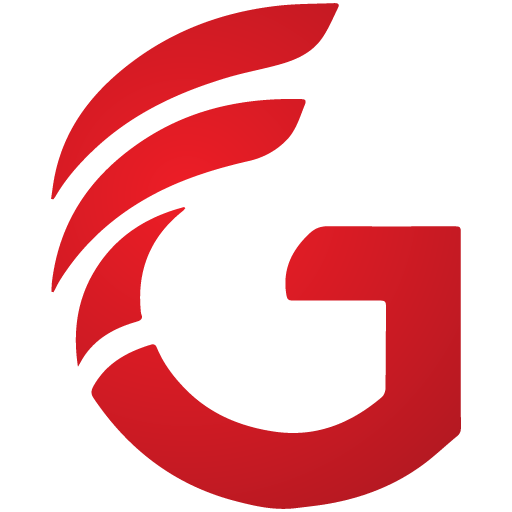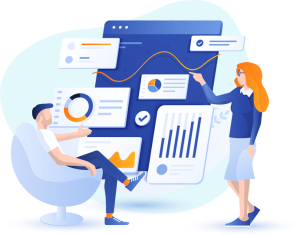Repository not found | Git – remote
Fixing Git ‘remote: Repository not found’ Error

In the dynamic world of software development, collaboration and efficient code management are non-negotiable. Git has seamlessly integrated into our daily routine, offering an evolving toolkit packed with remarkable features.
As a newbie to GitHub world, Many people struggle in creating GitHub account. which keep them tangled in worthless text and many other such content.
As familiarity grows, so does its intuitive appeal. Yet, starting out can be overwhelming, especially when faced with perplexing error messages. Among the most common hurdles are errors linked to remote repositories.
Remote repositories, the foundation of collaborative coding, are designed for synchronization and version tracking. However, they can introduce their share of challenges, often manifesting as cryptic messages like “Git Repository Not Found” or “Connection Timed Out.”
In this guide, we unravel the world of remote repository errors. By decoding these messages and offering practical solutions, we empower you to conquer Git’s complexities. Whether you’re a beginner or seasoned user, this guide equips you to navigate Git’s intricacies with confidence, transforming challenges into opportunities for growth.
Wondering what caused this error to pop in your workflow?
1.Incorrect Repository URL
One of the primary reasons for this error is providing an incorrect repository URL. Double-check the URL you’re using to ensure it’s accurate and properly formatted. Ensure you’ve included the correct protocol (HTTP, HTTPS, SSH) and that there are no typos or missing slashes.
2. Repository Renaming or Deletion
If the repository you’re trying to access has been renamed or deleted, Git won’t be able to find it using the URL you have. Make sure that the repository’s name hasn’t been changed, or if it has, update your local configuration accordingly.
3. Authentication and Permissions
If you’re dealing with a private repository, you’ll need the appropriate authentication and permissions to access it. Verify that you have the required access rights or credentials to clone or interact with the repository. If you’ve recently changed your account credentials, you might need to update them in your Git configuration.
4. Network Connectivity Issues
Network problems can also lead to the “Repository Not Found” error. Check your internet connection and ensure that you can access other websites without issues. If you’re behind a firewall or using a proxy, these configurations might be interfering with Git’s ability to connect to the remote repository server
5. Repository Moved
Sometimes repositories are moved to different URLs due to organizational changes or restructuring. If you’re sure the repository exists, reach out to your team or the repository administrator to confirm its new URL.
6. Typographical Errors in Commands
Human error is always a factor. A simple typo in the Git command you’re using, such as the repository name or branch name, can lead to this error. Double-check your commands for accuracy.
7. Local Configuration
Git stores remote repository URLs in your local configuration. If there’s a mismatch between the configured URL and the actual repository location, you’ll encounter this error. Check your Git configuration settings using the git remote -v command.
8. Temporary Server Issues
Sometimes the remote server hosting the repository might experience temporary downtime or issues. This can lead to the “Repository Not Found” error until the server is back online.
9. Git Hosting Platform Changes
If your repository is hosted on a third-party platform like GitHub, GitLab, or Bitbucket, they might undergo changes or updates that affect repository URLs. Stay updated with any announcements from the platform.
Encounter Error?? We got your back !!
To cope up with Repository not found error on git each simple step is illustrated below
Step-1: Once you give command to push your code to your git repository , you encounter with following error.

Step-2: Go to control panel from start menu.Open user account.

Step-3: Navigate to Credential Manager.

Step-4: Go to windows credentials, under generic credential you will find git credentials.

Step-5: Click on the git credentials, more options will be shown. Remove previous credentials by clicking remove button.

Step-6: Connect to GitHub window will popped. click on token button.

Step-7: Go to settings by clicking on profile photo in top right corner.

Step-8: Navigate to Developers setting

Step-9: Click on Personal Access token button in the left menu. Select Token from the options.

Step-10: Click on Generate new token button and select classic token type.

Step-11: Generate the token by filling the “Note” input field then hit Generate token button at the end of token detail page. Token is Generated successfully!!

Step-12: Copy the token, paste it the token field in Connect to GitHub window. Hit the sign in button

Still need help???We got you !!!
To put in nutshell:
GitHub’s software development platform relies on personal access tokens (PATs) to ensure security, controlled access, and seamless integrations. PATs offer heightened security by separating login credentials from tokens, reducing password exposure risks.
These tokens grant fine-tuned permissions, enabling specific actions on repositories. They also facilitate secure application integration, allowing tools like Continuous Integration to interact without sharing passwords. PATs enhance accountability by tracing actions to users.
In essence, they’re a cornerstone of GitHub’s efficient and secure collaborative ecosystem, offering controlled access, traceability, and protection against unauthorized actions.